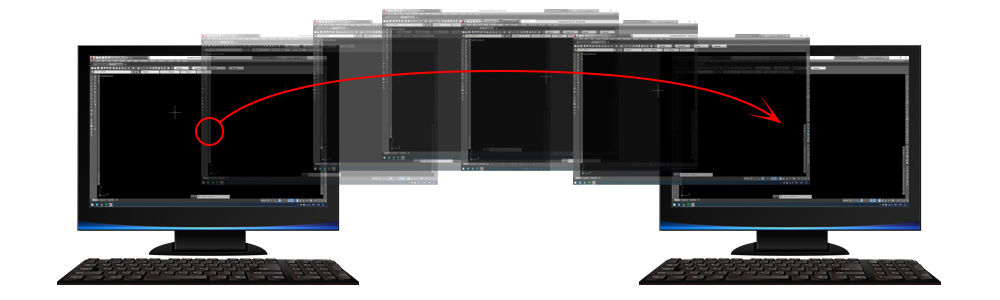
Transfer workspace to another AutoCAD
- Hits: 7535
You buy a new computer or go to a new job. You are used to the workspace you have used so far and you want to do the same. But it takes time or you know that there were some buttons that you use but do not remember how to display them. Therefore, there is an easy way to transfer the workspace from one AutoCAD to another.
Open "Customize User Interface" from the Tools-> Customize-> Interface menu ...
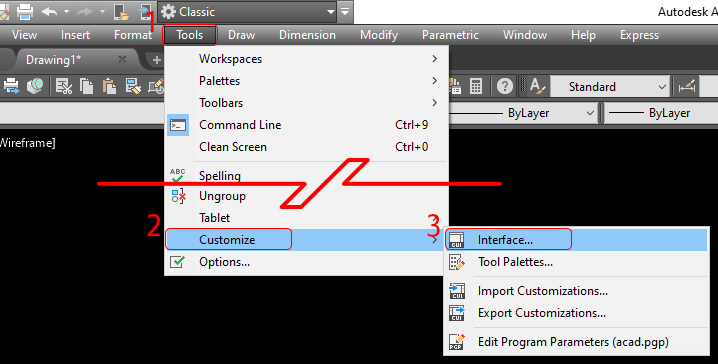
Or type "CUI" and press b.
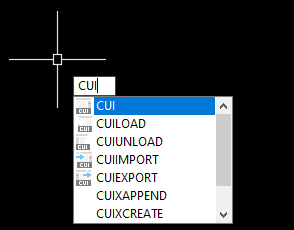
The "Customize User Interface" window will open.
1. Press Transfer.
2. Move the workspace you want to use.
3. Click the save icon. Save the file.
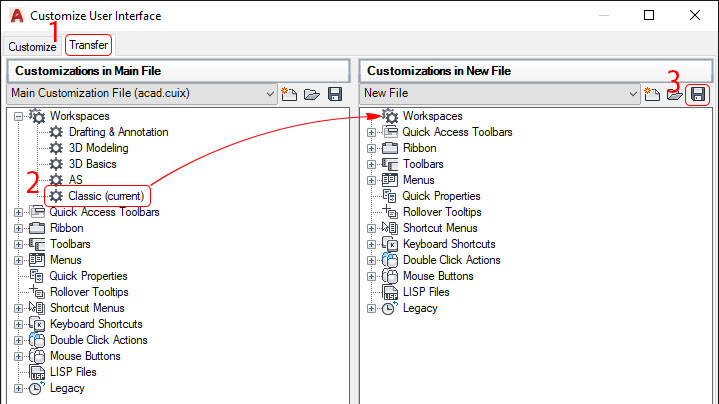
Transfer the saved file to the new computer.
Open the "Customize User Interface" again.
1. Press Transfer.
2. Click the open icon and select the file you just saved
3. After the file loads, move the workspace.
4. Press OK
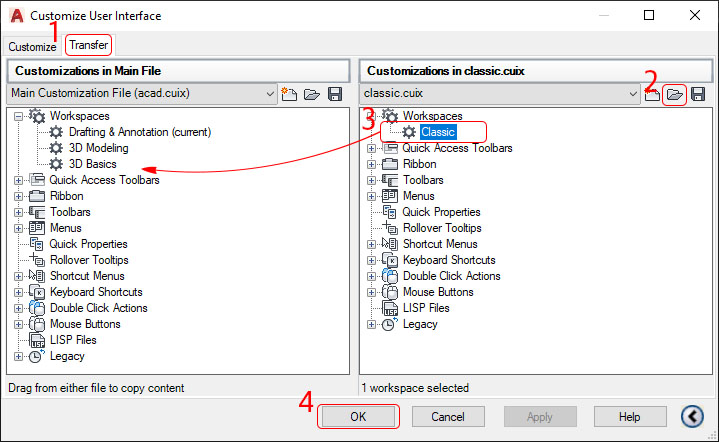
You can transfer other settings in the same way.



 Български
Български 
Terms & Conditions
Subscribe
Report
My comments