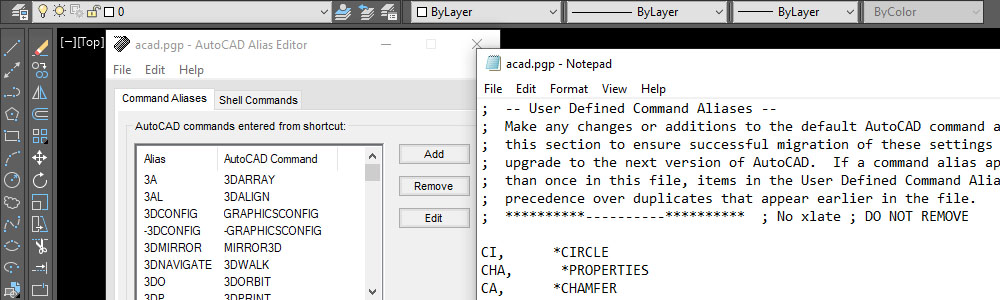
Change commands in AutoCAD
- Hits: 17367
Keyboard commands are extremely useful. They call commands much faster than looking for the corresponding command button. Learning these commands, as well as changing some of them to make them more convenient for calling is a necessity that will make you a better professional.
Autokad keep all the commands in the file acad.pgp. Depending on the version, by default it is located: C:\Users\YourUserName\AppData\Roaming\Autodesk\AutoCAD 2019\R23.0\enu\Support.
This is quite difficult to find, so there are several ways in AutoCAD to view the commands or change them.
Edit the acad.pgp file
If you use the classic AutoCAD view, you need to go to the drop-down menu Tools->Customize->Edit Program Parameters (acad.pgp)
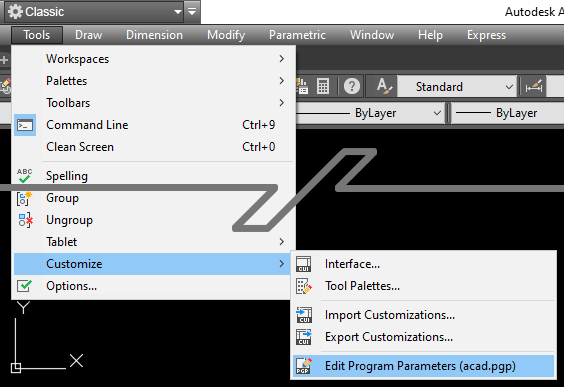
If you use a view with ribbone go to Manage->Edit Aliases->Edit Aliases
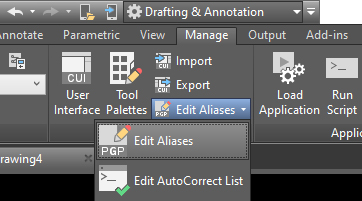
A text editor opens.
Enter the new commands at the bottom, with each command on a new line in capital letters.
If you are using a command that already exists, be sure to change it as well. If a command exists and you create a command but it is called in the same way, AutoCAD will only use the one you created.
The circle command is "C". The copy command is "CO", if you change it to "C" then the circle command will no longer work. For this you need to replace it with "CI" for example.
Enter at the bottom:
CI, *CIRCLE
C, *COPY
The main advantage is that if you have already customized the commands, you can easily transfer them to another AutoCAD. Just copy the commands you changed. Even if you upgrade to a new higher version, this method works. The problem is that in order for the changes to take effect, you need to restart AutoCAD.
Using Express Tools - Command Alias Editor
You must use the Command Alias Editor. Depending on the interface, go to the drop-down menu Expres->Tools->Command Alias Editor...
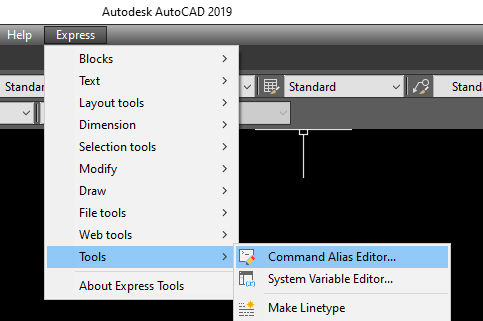
Or the Expres Tools panel and find the Command Aliases button
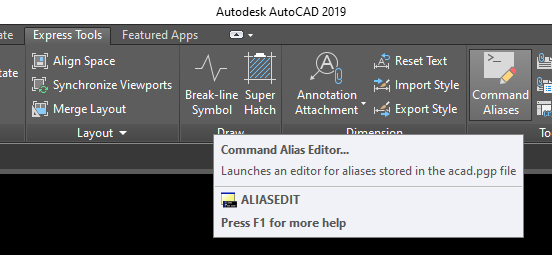
Or when AutoCAD is waiting for a command start typing "aliasedit" and press e.
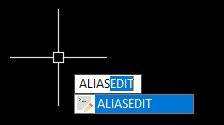
A window opens in which you can change the letter combination for a command.
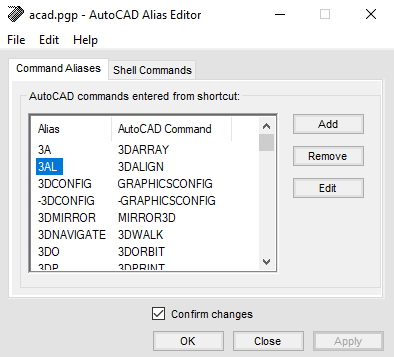
You find the command you want to change. Select it and press the "Edit" button. And you make the changes.
For example:
One of the most commonly used commands in AutoCAD is for copying, by default it is called with "CO". I change it to "C" for faster calling. But you must be careful not to replace any other command. In this case, you will replace the command to create a circle. For this you need to change it as well, for example with "CI".
The advantage of this method is that the commands start working immediately without having to restart AutoCAD.
Here is a list of commands that I change:
CA, *CHAMFER
CHA, *PROPERTIES
DIM, *DIMSTYLE
DD, *DIMALIGNED
D, *DIST
DF, *DIMLINEAR
REW, *REDRAW
R, *ROTATE
REF, *REFEDIT
LL, *XLINE
CI, *CIRCLE
C, *COPY
LK, *LAYMCUR



 Български
Български 
Terms & Conditions
Subscribe
Report
My comments