
Function keys f1-f12
- Hits: 32714
The function keys on the keyboard are from f1 to f12 and in most cases control settings that are on or off.
| Key | Property | Description |
|---|---|---|
| f1 | Help | Calls the help center. If it is pressed during a command (line, offset ...) it shows help related to it. |
| f2 | Expanded history | Displays an extended command history in the command window. |
| f3 | Object snap | Turns on and off sticking to objects. |
| f4 | 3D object snap | Enables and disables sticking to 3D objects. |
| f5 | Isoplane | Switches between different settings when drawing isometric objects in a 2D drawing |
| f6 | Dynamic UCS | Enables and disables the automatic alignment of the User Coordinate System (UCS) with planar surfaces. |
| f7 | Grid display | Shows and hides the grid. |
| f8 | Ortho | Locks the cursor movement only horizontally and vertically. |
| f9 | Grid snap | Restricts cursor movement to predefined intervals only. |
| f10 | Polar tracking | Directs the cursor at preset angles. |
| f11 | Object snap tracking | Moves the cursor horizontally or vertically from the point of attachment to an object. |
| f12 | Dynamic input | Displays distances and angles near the cursor and accepts input parameters, use Tab between fields. |
"F2" key - Advanced history
The first click shows the extended history. A second press hides it.
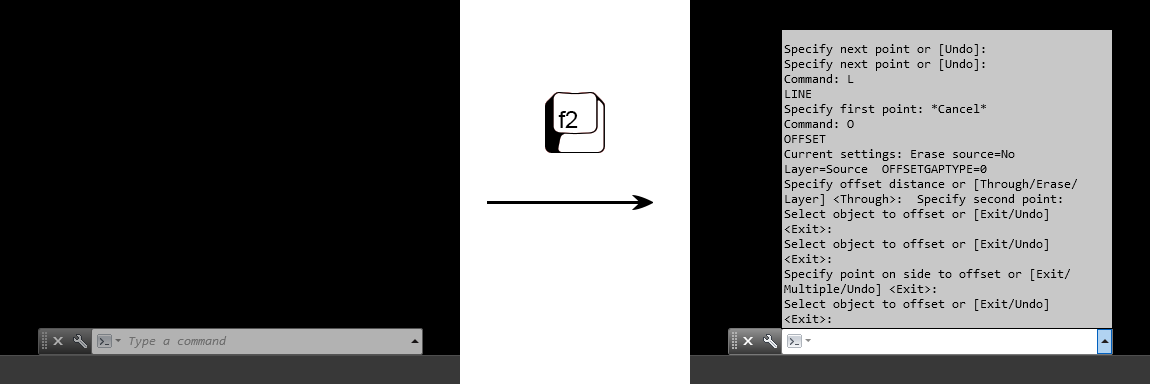
"F3" key - Attach to an object
You can find out the sticking status by the icon at the bottom right of the window and by the green shapes that appear.
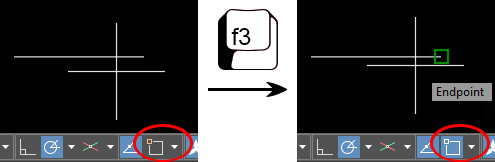
"F7" key - Shows and hides the grid.
Pressing "f7" repeatedly shows and hides the grid.
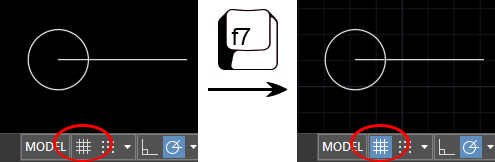
"F8" key - Ortho
When you turn on the function, the elements you draw will always move horizontally or vertically. Except when in the stick zone if "f3" is on.
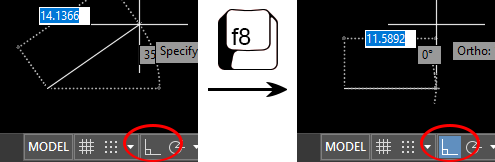
"F9" key - Attach to a grid
Pressing "f9" repeatedly turns the function on and off.
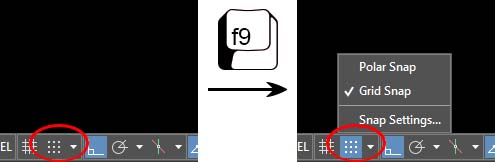
From "Snap Settings" the step through which the cursor will jump is set.
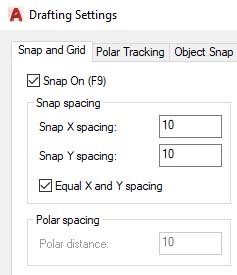
You can choose from two options:
- Grid Snap will always start and finish drawing through the specified step.
- Polar Snap the set step will be executed only when you draw horizontally and vertically. Allows free selection of angle and distance if it is not close to the horizontal and vertical.
"F10" key - Polar tracking
Pressing "f10" repeatedly turns the function on and off. The function works after starting a new command and selecting a base point.
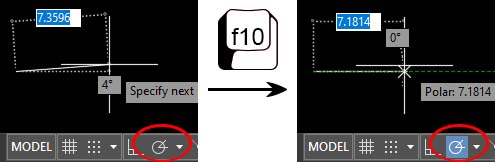
You can use any of the predefined degrees. Or create your own using "Tracking Settings".
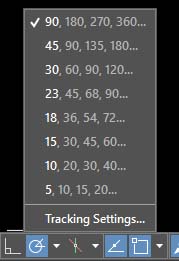
"F11" key - Object snap tracking
Pressing "f11" repeatedly turns the function on and off.
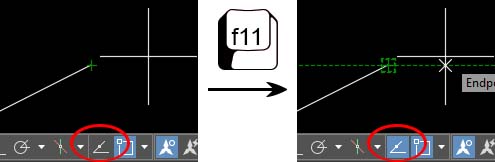
"F12" key - Dynamic input
Pressing "f12" repeatedly turns the function on and off. By default, there is no icon to indicate the status of this feature. You can tell if it is turned on by the fact that when you start entering a command, it starts to appear below the cursor. Or display a status icon by clicking Customization manu-> Dynamic input in the lower right corner.
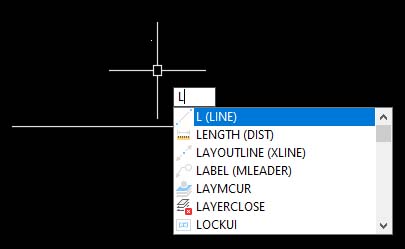



 Български
Български 
Terms & Conditions
Subscribe
Report
My comments